There are many commands available in deluxetable to control the output. Commands that control the structure of the entire table must be specified before the \begin{deluxetable} call. Multi-page deluxetables are created by including a \startlongtable before the deluxetable call.
\startlongtable
\begin{deluxetable}
...
\end{deluxetable}
If \startlongtable is left out a long table will flow off the page.
Wide tables will not always center properly when using the commands above. For wide, portrait tables the command \centerwidetable at the top of the deluxetable environment should be used first. If this command does not produce the desired results authors can manually move a wide, portrait table with the \movetableright=X where X is a recognized LaTeX unit such as in (inches) or mm (millimeters).
\movetableright=-1in
will move the table to the left 1 inch.
Landscape orientation, e.g. rotation, is available for both deluxetables and the tabular environment but how this is accomplished in v6.3 is slightly different than in versions v6.0 and earlier. The previous \rotate has been superceded by the superior rotatetable environment. This environment should surround all short tables requiring rotation.
\begin{rotatetable}
\begin{deluxetable}
...
\end{deluxetable}
\end{rotatetable}
While the \rotate command can still be used it is only recommended the rotation of splittables, see the cheat sheet chart in Section 2.16.5 for examples. Likewise, the new longrotatetable environment is used to rotate a multi-page deluxetable.
When using the rotatetable or longrotatetable environments the resulting table may spill over the top margin, particularly for wide tables. In these cases authors can adjust the landscaped table further down the page using the new \movetabledown=X command. This command is works in the same way as \movetableright=X works for wide portrait tables. For example,
\movetabledown=3mm
will move the landscape table down 3 millimeters.
The * option informs LATEX that a table (or figure) will span both columns in a two column style.
\begin{deluxetable*}
...
\end{deluxetable*}
or
\begin{table*}
...
\end{table*}
When the * option is used, it can also be applied to the rotatetable environment to center the rotated table on the page otherwise the table will be left justified. See the cheat sheet chart in Section 2.16.5 for examples.
There other deluxetable commands must be used in the preamble inside the deluxetable environment.
\tabletypesize{font size command}
\tablewidth{dimen}
\tablenum{text}
\tablecolumns{num}
\tablecaption{text\label{key}}
\tablehead{text}
If a table is too wide for the PDF/EPS page, the font size of the table can be changed with the \tabletypesize command, which takes as an argument one of the font size change commands: \small (11pt), \footnotesize (10pt), or \scriptsize (8pt).
The width of a deluxetable is defined by \tablewidth. If this command is omitted, the default width is the width of the page. The table can be set to its natural width by specifying a dimension of 0pt. Long tables may have a natural width that is different for each page. The natural width for each page will be printed to the log file during processing. Authors may then use this log information to define a fixed table width in order to give the table a more uniform appearance across pages.
It is possible to override LATEX‘s automatic numbering within the deluxetable environment. When \tablenum is specified inside a deluxetable preamble, the text supplied as an argument to \tablenum will be used as the table identifier. LATEX‘s equation counter is not incremented when \tablenum is used.
The caption (actually, the title) of the table is specified in \tablecaption. The text of \tablecaption should be brief; explanatory notes should be specified in the end notes to the table (see 2.16.5 below). If the caption does not appear centered above the table after processing, then specify the width of the table explicitly with the \tablewidth command and rerun LATEX on the file. If an author supplies a \label for cross-referencing purposes, this, too, must be included in the \tablecaption.
Column headings are specified with \tablehead. Within the \tablehead, each column heading should be given in a \colhead, which will ensure that the heading is centered on the natural width of the column. There should be a heading for each column so that there are as many \colhead commands in the \tablehead as there are data columns.
\tablehead{
\colhead{heading} & \colhead{heading}}
If more complicated column headings are required, any valid tabular command that constitutes a proper head line in a LATEX table may be used. For example, the multicolumn command below would create a table head with text centered over five columns.
\multicolumn{5}{c}{text}
The \tablecolumns{num} command is necessary if an author has multi-line column headings produced by \tablehead or other LATEX commands and is using either the \cutinhead or \sidehead markup (see below). The num argument should be set to the true number of columns in the table. The command must come before the \startdata command.


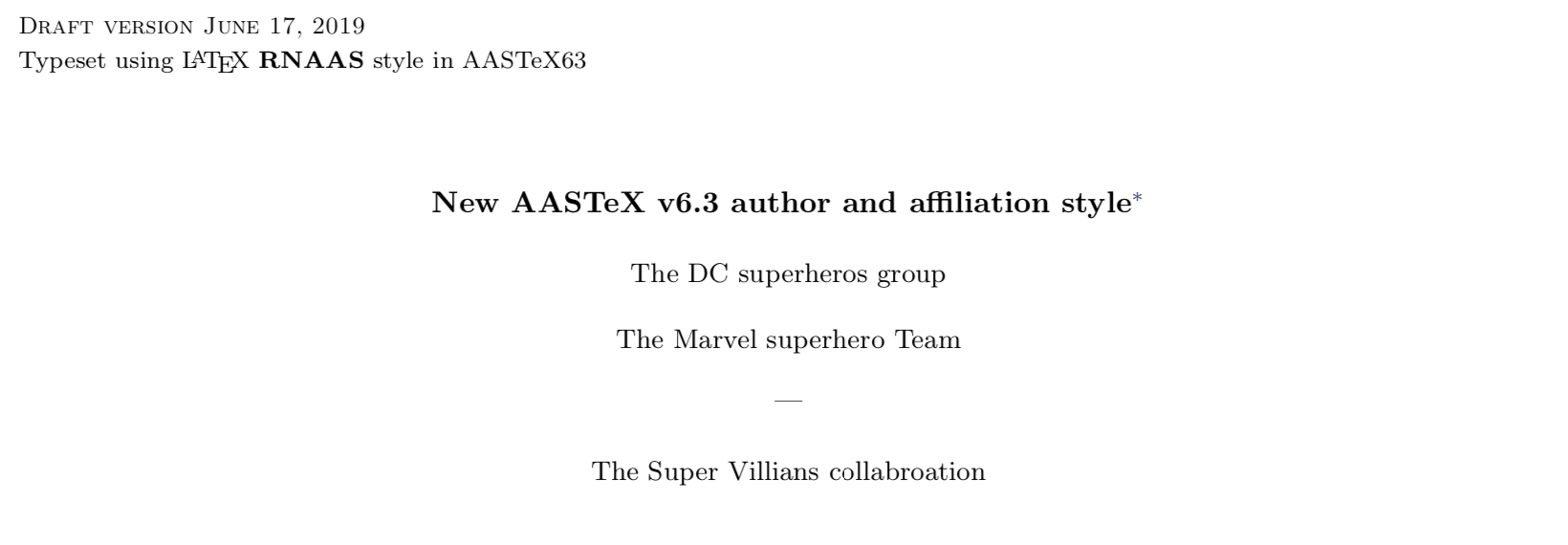
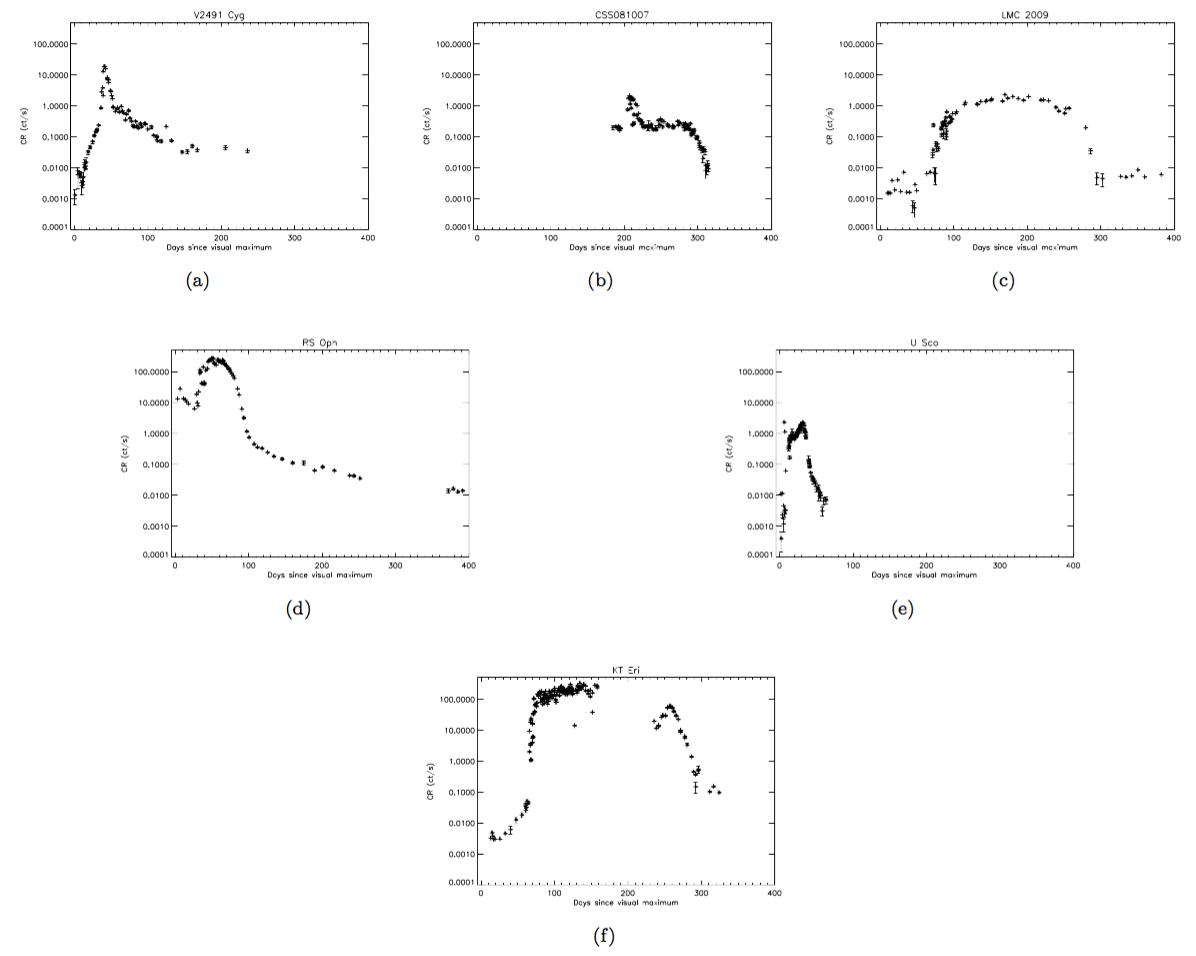
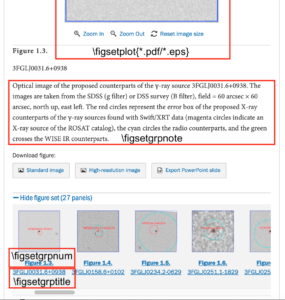
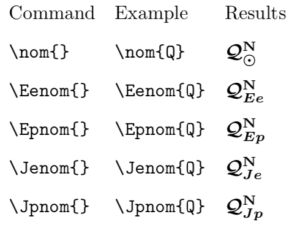
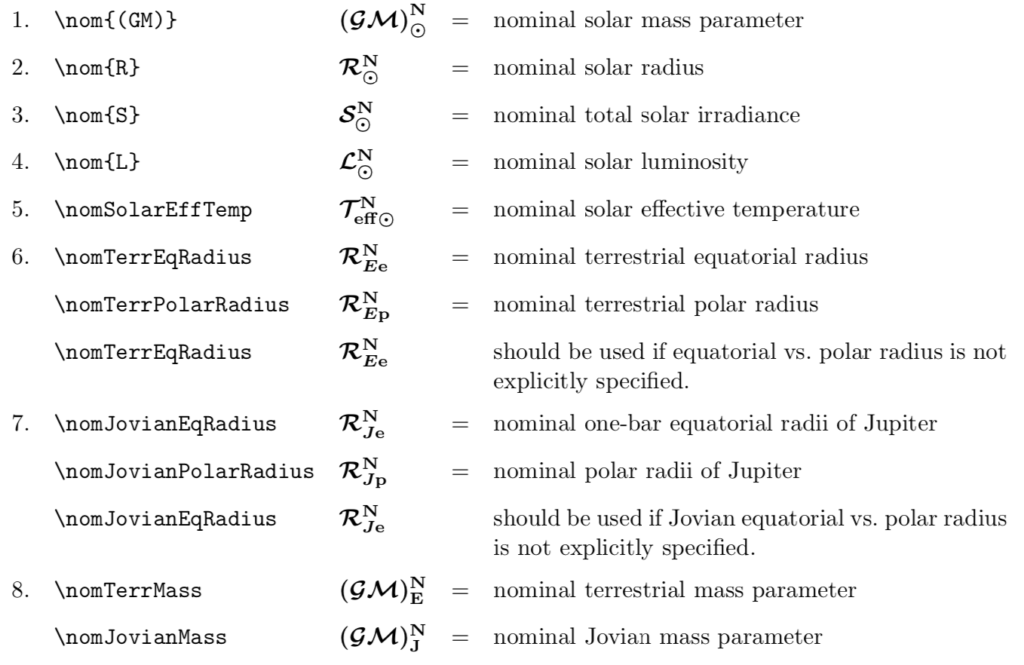
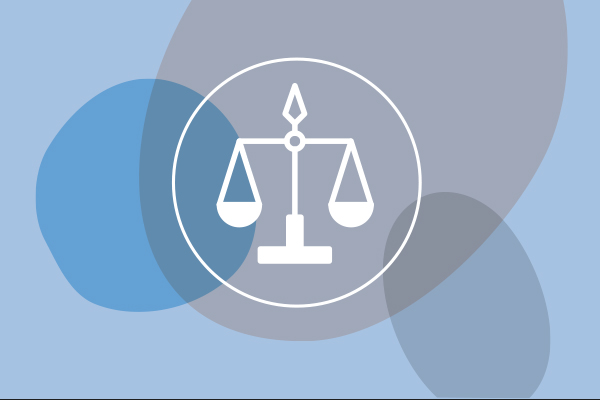
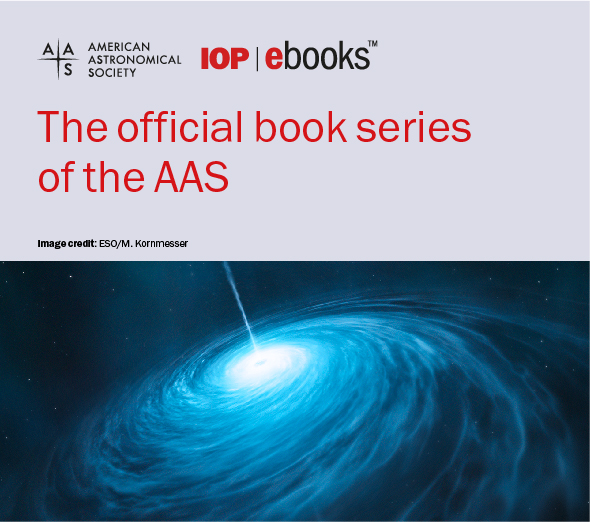
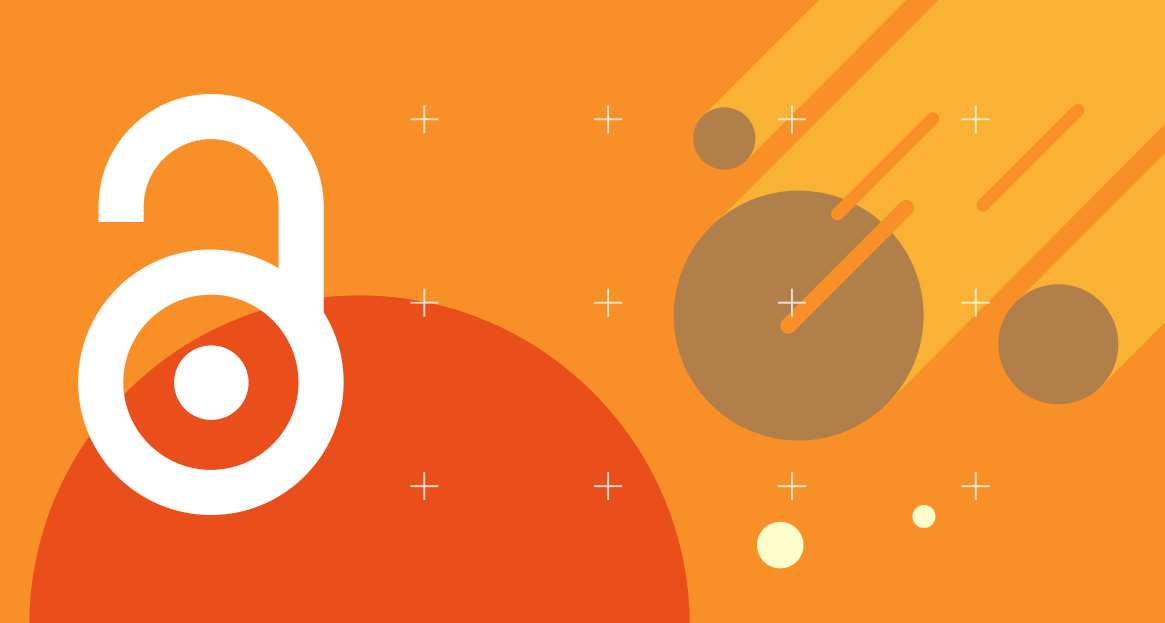
2.6 Author Comments
Authors may make parenthetical notes or comments with the \authorcomment1 command.
This command produces the included text in bold in parenthesis. Similar italicized and plain parenthetical text can be produced with the \authorcomment2 and \authorcomment3 commands. In all commands the text “Author note:” will be prepended to the text. The text in any of these commands appears in the manuscript unless the \turnoffedit command is included in the preamble at which point it disappears altogether. While writing an article, authors can use these commands to mark up sections they are not sure should appear in the final version or provide internal comments to the other co-authors. The three colors provide the ability to identify different co-author comments or document version control.